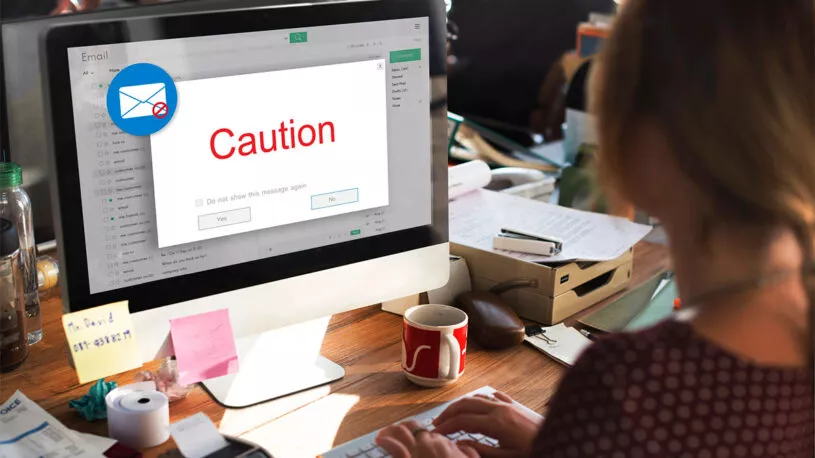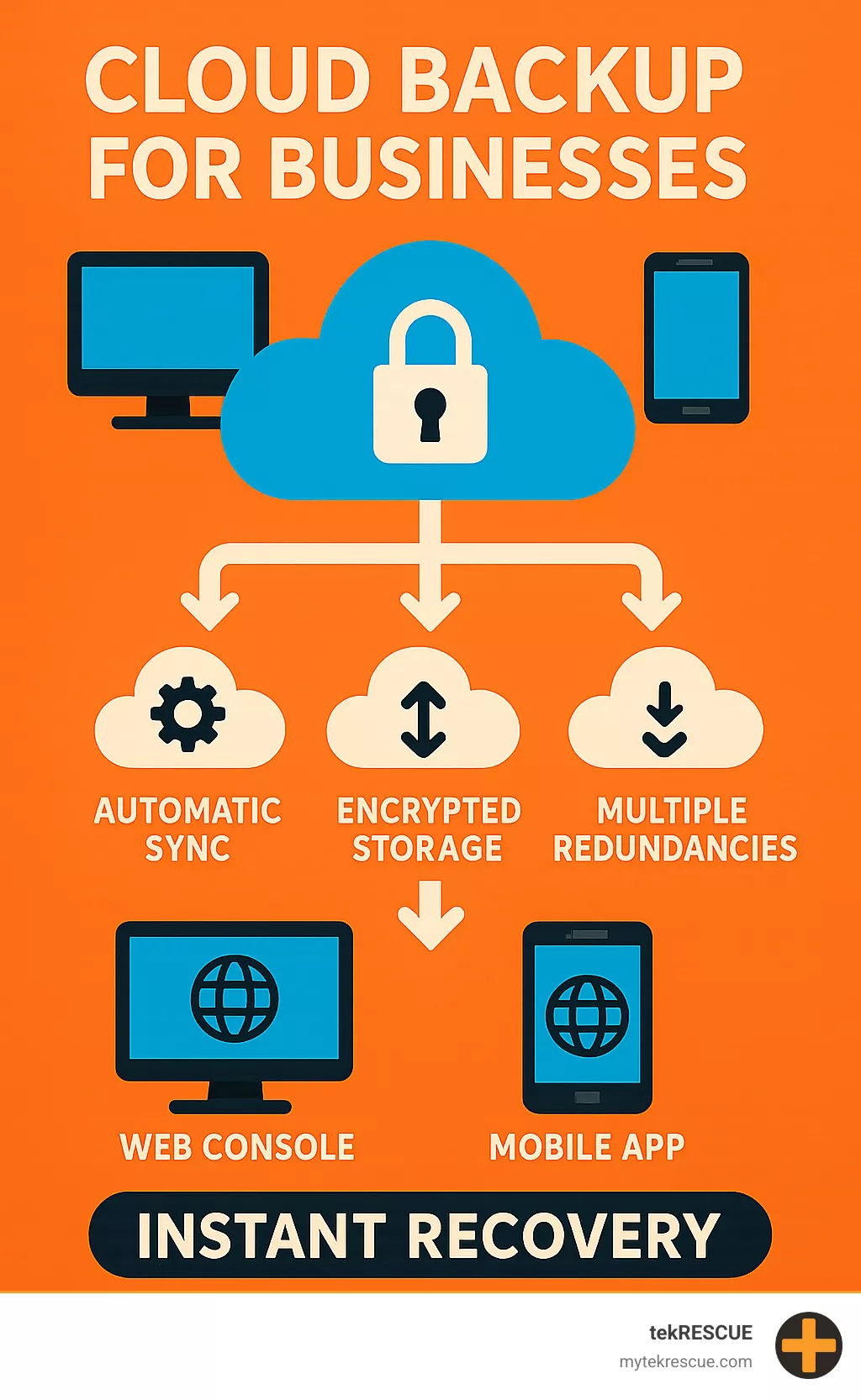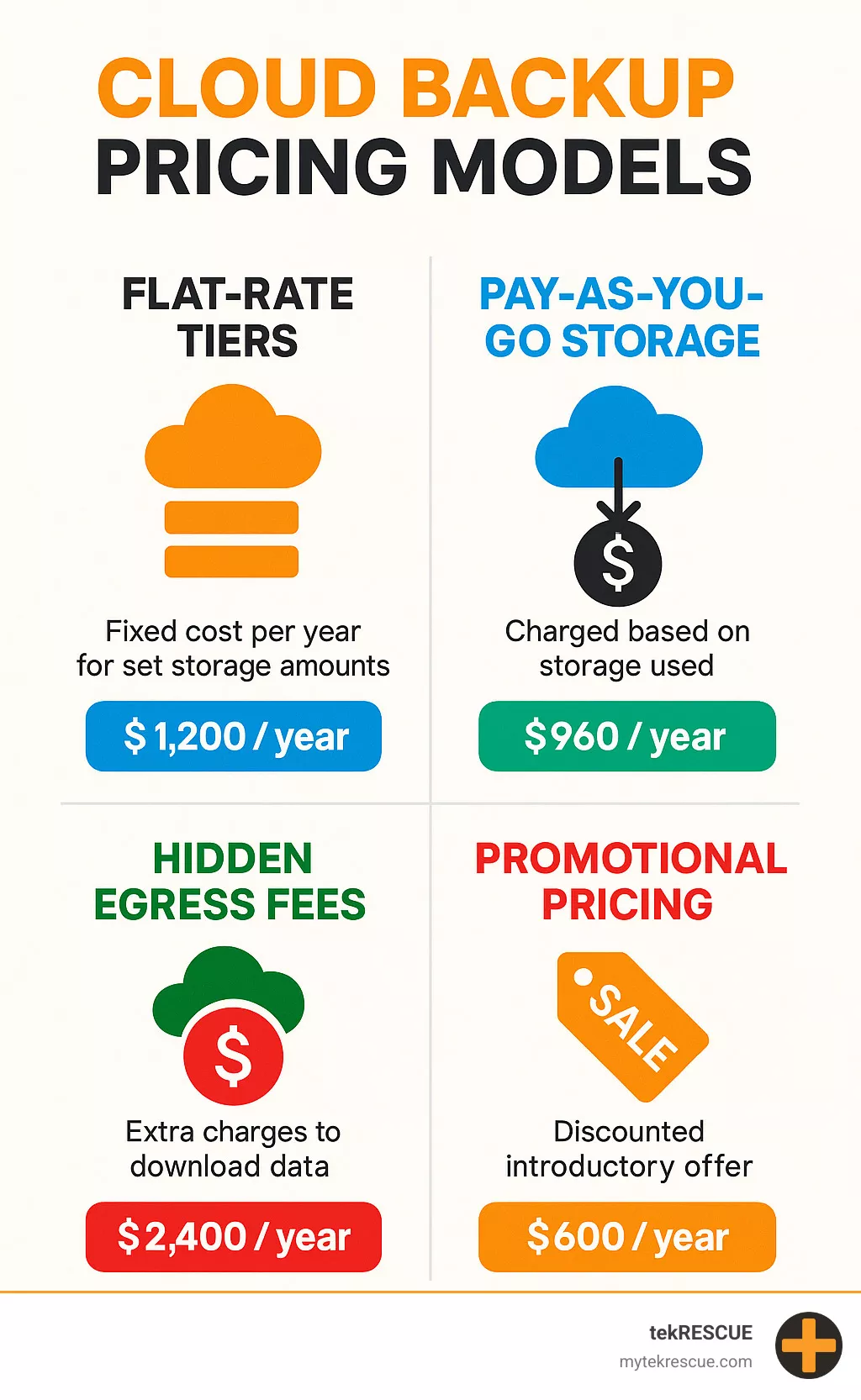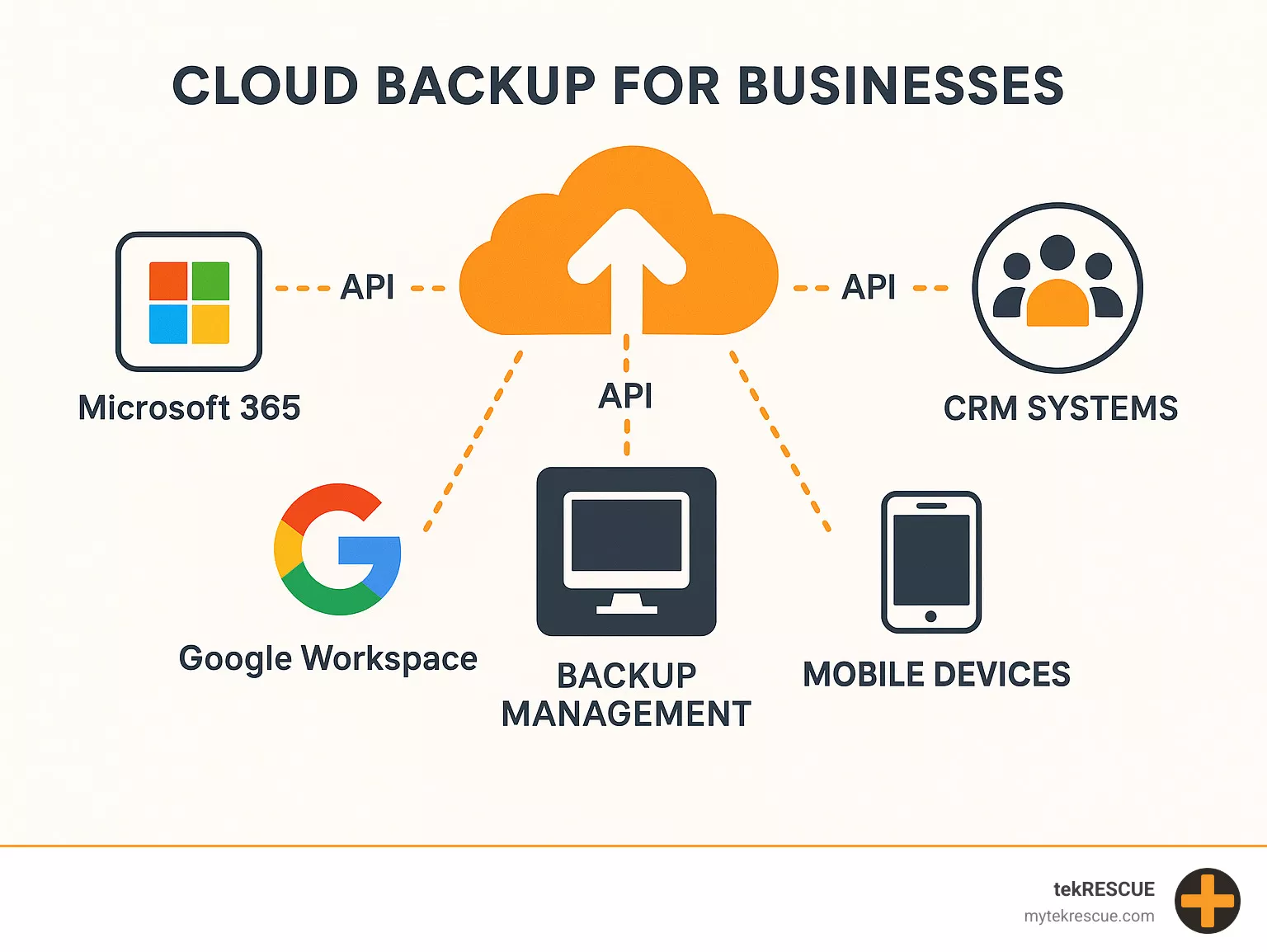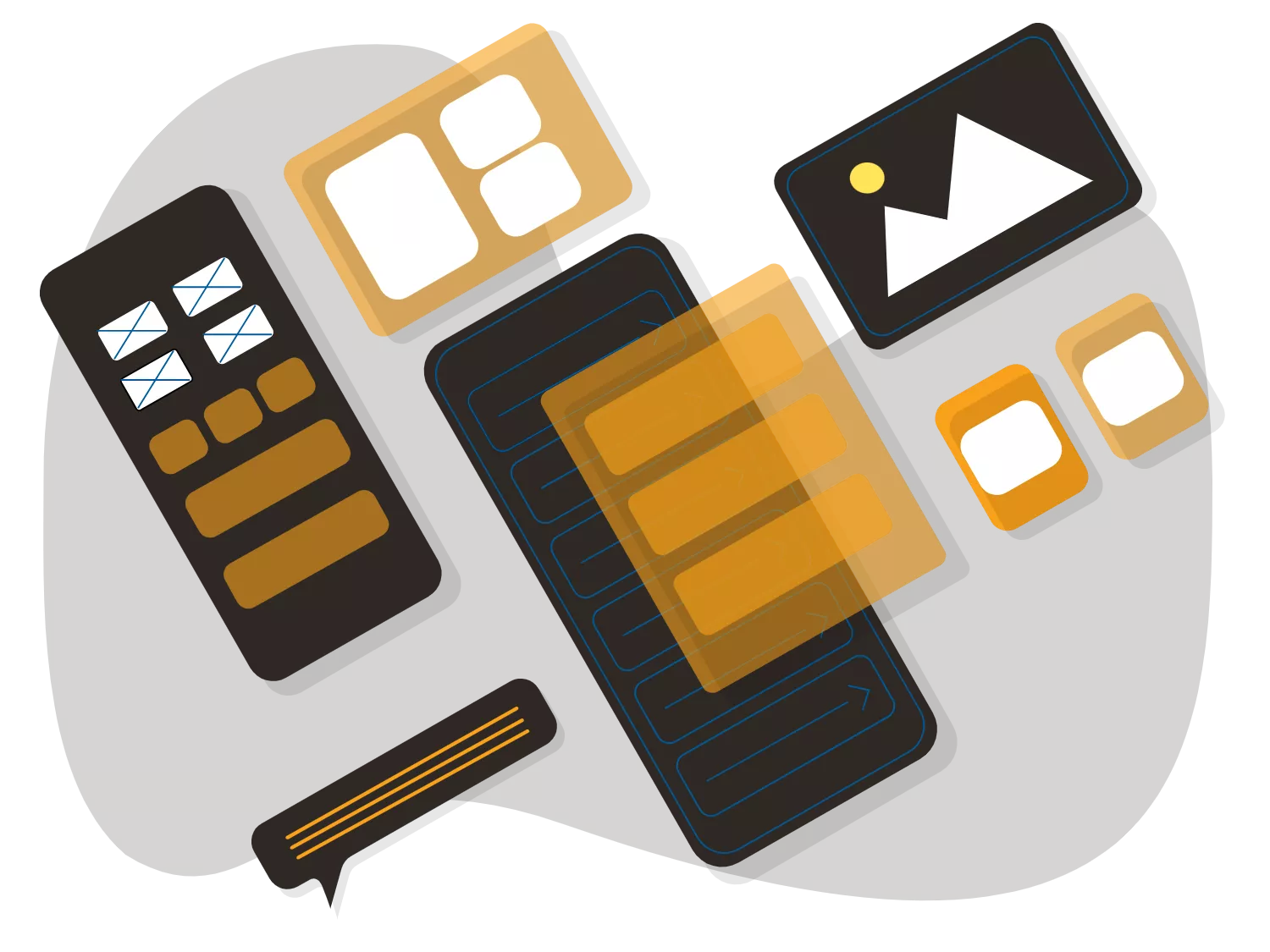
Business Data Safety 101 – Cloud Backup Explained
Cloud backups is a managed service that automatically stores copies of your company’s data on secure, remote servers accessible via the internet. This technology has become essential as remote work grows and cyber threats multiply.
Quick Answer: What is Cloud Backup for Businesses?
- Automatic Protection: Continuously backs up files, databases, and systems without manual intervention
- Remote Storage: Data stored in secure, off-site data centers with 99.995% availability
- Disaster Recovery: Enables quick restoration after hardware failure, theft, or ransomware attacks
- Scalable Pricing: Pay-as-you-grow models starting as low as $1-99/year depending on storage needs
- Compliance Ready: Meets HIPAA, SOC 2, and GDPR requirements for regulated industries
Here’s the reality: one laptop gets stolen every 53 seconds, and 75% of IT organizations will face ransomware attacks by 2025. Meanwhile, 14% of companies still don’t back up their endpoints regularly.
For small businesses, a single data loss event can be devastating. As one customer put it: “You just can’t put a dollar amount on the time we’d lose if we lost everything. And you can’t put a dollar amount on peace of mind.”
The good news? Modern cloud backup solutions are more affordable and easier to deploy than ever. Enterprise-grade protection is now available starting under $100 annually for most small to medium businesses.
I’m Randy Bryan, founder of tekRESCUE, where I’ve spent over a decade helping Texas businesses implement backup solutions for businesses and recover from data disasters. Through our managed IT services, I’ve seen how proper backup strategies save companies from devastating downtime and financial losses.
Why Cloud Backup for Businesses Is Non-Negotiable
Picture this: Your office server crashes at 2 PM on a busy Tuesday. Or worse, you arrive Monday morning to find a ransomware message on every computer screen. Traditional backup methods—those external hard drives sitting next to your computer or that backup server in the closet—suddenly become your worst nightmare instead of your safety net.
Here’s the harsh reality: when disaster strikes your office, it usually takes out everything in the building. That external drive you’ve been faithfully backing up to? It’s sitting right there getting flooded, burned, or encrypted along with everything else. Cloud backups solves this fundamental problem by keeping your data copies far away from your physical location, stored in professionally managed data centers with military-grade security.
The numbers tell a compelling story. 95% of customers report satisfaction with modern cloud backup solutions, and the technology has matured so much that even small businesses can afford enterprise-level protection. We’re talking about the same caliber of data protection that major corporations rely on, now accessible at prices that make sense for growing businesses.
Cloud Backup for Businesses: How It Works & the 3-2-1 Rule
Every IT professional worth their salt knows the 3-2-1 rule: keep three copies of your data, store them on two different types of media, and make sure one copy lives off-site. It’s simple in theory but surprisingly hard to execute—until cloud backup came along.
Cloud backups makes the 3-2-1 rule automatic. Your original data stays on your computers (copy one), your local backup system creates copy two, and the cloud service handles copy three by storing everything in those geographically separate data centers. No more remembering to take drives home or worrying about whether your off-site storage is actually secure.
The process starts with an initial seed backup that captures everything—your files, databases, even system configurations. This first backup might take a while, especially if you have years of data, but here’s where it gets smart: after that initial upload, the system switches to incremental backups that only send changed data. We’re talking about backups that might have taken hours now finishing in minutes.
Bandwidth management ensures your backups never slow down your business operations. Modern solutions use compression and something called deduplication to reduce data transfer by up to 90% for virtual machines and 50-60% for regular files and databases. Your team keeps working at full speed while your data quietly and securely makes its way to the cloud.
The encryption happens automatically using AES-256, the same military-grade standard that protects classified government data. Your information travels encrypted and stays encrypted in storage, so even if someone intercepted it (which is virtually impossible), they’d just see meaningless scrambled data.
Scientific research on cloud storage features confirms what we see with our clients: besides security, backup performance and file-level recovery top the list of features IT buyers care about most. For more detailed guidance on backup fundamentals, check out our guide on Backing Up Your Data.
Choosing a Cloud Backup for Businesses: Feature & Compliance Checklist
Security features should be your starting point. Look for AES-256 encryption both when your data travels to the cloud and when it sits in storage. More importantly, make sure you control the private encryption keys. Some providers hold the keys themselves, which means they (or anyone who compromises their systems) could potentially access your data. That’s a hard no for most businesses.
Two-factor authentication for account access isn’t optional anymore—it’s essential. And here’s a newer feature that’s becoming crucial: immutable backups. These create copies that literally cannot be altered or deleted, even if ransomware gets administrative access to your systems. Think of it as a digital time capsule that attackers can’t touch.
Compliance requirements vary by industry, but the big ones to know are SOC 2 for operational security controls, HIPAA compliance for healthcare data, and GDPR compliance if you handle European customer information. ISO 27001 certification shows a provider takes information security management seriously across their entire organization.
The recovery features matter just as much as the backup features. Point-in-time recovery lets you restore data from specific dates—incredibly useful when you find a problem weeks after it started. Granular file-level restore means you can grab just the document you need without downloading everything. And bare-metal recovery can rebuild your entire system from scratch if needed.
Role-based access controls become important as your team grows. You want your accountant to access financial files but not employee records, and your HR manager needs the opposite access. A good centralized dashboard shows backup status across all devices so you’re never wondering if something important got missed.
Industry data shows that Tier-IV data centers deliver 99.995% availability, which translates to less than 26 minutes of downtime per year. That’s the level of reliability your business data deserves. For deeper insights into balancing cloud benefits with potential drawbacks, review our article on Find the Advantages & Disadvantages of Cloud Backup Solutions.
Data Seeding, Large Restores & Disaster Recovery
Here’s a challenge nobody talks about until it’s too late: uploading terabytes of data over your regular internet connection can take weeks or even months. Imagine trying to push 20 years of business files through a standard broadband connection—you’d be waiting until next Christmas.
That’s where physical seeding saves the day. Many cloud providers offer drive shipping services that work like this: you copy your initial data to an external drive, ship it to their data center, and they upload it directly to your cloud account. Once that’s done, normal incremental backups take over and everything happens automatically. It’s like getting a head start on a marathon.
The technical terms Recovery Time Objectives (RTO) and Recovery Point Objectives (RPO) sound complicated, but they’re really just asking two simple questions: How quickly can you get back to work after a disaster? And how much recent work can you afford to lose? Modern cloud backup for businesses solutions offer instant file recovery for individual documents and 15-second recovery times for critical systems.
Snapshot technology creates point-in-time pictures of your entire system, like digital photographs of your computer at specific moments. If you need to roll back to exactly how things were last Tuesday at 3 PM, snapshots make that possible. Many solutions offer unlimited version history, so you can recover older versions of files even if they’ve been changed multiple times.
Here’s something we’ve learned the hard way: having perfect backups means nothing if you’ve never tested your recovery process. Disaster recovery planning includes documenting exactly how to restore your systems, training your team on emergency procedures, and actually practicing the recovery process before you need it for real.
The businesses that recover fastest from disasters are the ones that treated recovery planning as seriously as backup planning. For comprehensive guidance on building your disaster recovery strategy, read our guide: Your Plan for Recovering Important Data in the Case of an Emergency.
Cost & Scalability: Understanding Pricing Models
Cloud backup pricing can be as confusing as trying to understand your cell phone bill. Providers use different models, and what looks like a great deal upfront can get expensive fast if you don’t understand the fine print.
Flat-rate tiers offer fixed annual costs for specific storage amounts—think 5TB for $99.50 per year, often with promotional discounts dropping the first year to under $5. This works great if you can predict your storage needs and they fit neatly into the provider’s buckets. Pay-as-you-go models charge per gigabyte of actual usage, typically around $0.005 per GB monthly, and scale automatically as your business grows. Per-device pricing charges a fixed cost per protected computer, like $99 annually, and often includes unlimited storage per device.
The real gotchas hide in the details. Egress fees for downloading your data can shock you—imagine paying hundreds or thousands of dollars just to get your own data back during an emergency. API request charges add up if your software frequently accesses backed-up files. Premium support costs can double your bill if you need phone support instead of just email. And compliance add-ons for HIPAA or other certifications often cost extra.
Smart businesses look for providers offering 3x free egress allowances or no download fees at all. Take advantage of promotional discounts that can slash first-year costs by 50-95%, but make sure you understand the renewal pricing. Object storage options can be 90% cheaper than traditional cloud providers for long-term archival needs. Bundling services like backup plus remote access sometimes delivers better value than buying separately.
Industry research shows that businesses have reported savings of $70,000 per month after switching from legacy storage providers to modern cloud solutions. The key lies in understanding your actual usage patterns and realistic growth projections, not just picking the cheapest advertised price.
For more insights on cloud economics and making smart backup investments, see our article on Online Data Backups.
Getting Started & Next Steps
Getting started might feel overwhelming at first, but it doesn’t have to be. Think of it like setting up insurance for your house—you want to get it right, but the process itself is straightforward once you know the steps.
The key is taking a methodical approach. Start with a business assessment where you inventory all the devices, servers, and applications that need protection. This isn’t just about counting computers—you need to identify your most critical data and figure out how quickly you need to recover it if something goes wrong.
Next, document any compliance requirements your industry demands. Healthcare businesses need HIPAA compliance, while financial services might require SOC 2 certification. Don’t forget to calculate your current storage needs and think about future growth. Nothing’s worse than outgrowing your backup solution six months after implementation.
When you’re ready for solution selection, take advantage of trial periods to actually test restore procedures. This is where many businesses make mistakes—they focus on backup features but never verify they can actually get their data back when needed. Make sure the solution integrates smoothly with your existing systems like Microsoft 365 or Google Workspace.
The deployment phase involves setting up automated backup schedules, configuring bandwidth throttling so backups don’t slow down your network, and enabling encryption with private keys you control. You’ll also want to create user accounts with appropriate permissions for your team.
At tekRESCUE, we handle this entire process for businesses across Central Texas. Our experience shows that proper planning in these early stages prevents headaches down the road and ensures your cloud backup solution actually works when you need it most.
Implementation Checklist & Best Practices
The difference between a backup system that works and one that fails you during a crisis often comes down to the details. Regular testing should be your top priority—restore random files monthly to verify everything is working correctly. It’s like checking your smoke detector batteries, except the consequences of failure are much more expensive.
Version history is another crucial feature to enable. When someone accidentally overwrites an important document or makes changes they later regret, having multiple versions saved can be a lifesaver. Configure bandwidth controls to limit backup traffic during business hours so your team isn’t dealing with slow internet while trying to work.
Security settings deserve special attention. Set up private encryption keys that only you control, not your backup provider. Enable monitoring alerts so you know immediately if a backup fails. Document your recovery procedures in simple, step-by-step guides that anyone on your team can follow during an emergency.
Training key staff ensures you’re not dependent on one person who might be unavailable during a crisis. At least two people should know how to perform restores and access your backup systems.
Automation makes everything easier and more reliable. Set up continuous backup every 15 minutes for your most critical systems, daily incremental backups for standard business files, and weekly verification to ensure data integrity. Monthly disaster recovery drills might seem like overkill, but they’re invaluable for identifying problems before they matter.
From a security standpoint, AES-256 encryption with customer-managed keys is non-negotiable. Add two-factor authentication on all backup accounts and implement role-based access to limit who can delete backups. Immutable backup copies provide crucial protection against ransomware attacks.
The beauty of modern solutions is their simplicity. As one industry expert noted, the clarity and ease of use make these tools particularly well-suited for smaller businesses and less experienced administrators. For comprehensive guidance on cloud security, check out our article on Best Practices for Protecting Your Data in the Cloud.
Integrations, Training & Ongoing Management
Modern cloud backup for businesses solutions play nicely with virtually everything you’re already using. Microsoft 365 integration protects your Exchange email, SharePoint documents, OneDrive files, and Teams conversations. Google Workspace users get the same comprehensive coverage for Gmail, Drive, Calendar, and Contacts.
Your CRM data deserves special attention since it represents your customer relationships and sales pipeline. Whether you’re using Salesforce, HubSpot, or custom databases, proper backup integration ensures this critical information stays protected. File sharing platforms like Dropbox and Box can also be included in your backup strategy.
Don’t overlook mobile devices in your planning. With remote work becoming standard, business data lives on phones and tablets too. API connectivity handles custom integrations with specialized software your business depends on, and many providers offer pre-built connectors for popular applications.
The real magic happens with centralized management through web consoles. IT teams can monitor backup status across all devices and applications from one dashboard, generate compliance reports for audits, manage user permissions, and schedule disaster recovery tests. One customer described the ability to “remotely monitor backups on multiple sites from one pane of glass” as extremely useful for businesses with distributed operations.
Support quality varies dramatically between providers. Look for 24/7 live chat and phone support with knowledgeable technicians who understand your specific applications. Make sure documentation includes clear recovery guides, not just setup instructions.
Ongoing management requires attention but shouldn’t consume your day. Monthly backup verification through random restore tests catches problems early. Quarterly capacity planning helps you anticipate storage needs and avoid surprise costs. Annual disaster recovery drills involving full system restoration might seem excessive, but they’re invaluable for ensuring your procedures actually work.
Regular security audits of access permissions and encryption settings help maintain protection as your team changes and grows. For businesses that prefer focusing on their core operations rather than IT management, our managed IT services handle all aspects of backup implementation, monitoring, and maintenance.
The productivity benefits extend beyond just data protection. As detailed in our article on Cloud Computing and Business Productivity, properly implemented cloud solutions streamline operations while providing robust data protection.
Ready to Protect Your Business Data?
Don’t wait for a disaster to find the importance of cloud backups. At tekRESCUE, we’ve helped countless Texas businesses implement comprehensive data protection strategies that provide genuine peace of mind and ensure business continuity.
Whether you need simple backup for a small office or enterprise-grade protection across multiple locations, we can design and implement the right solution for your specific needs. Our managed IT services cover everything from initial assessment to ongoing monitoring and support.
Contact tekRESCUE today for a free consultation and backup assessment. Let us help you implement a cloud backup strategy that protects your most valuable asset—your data.
Table of Contents