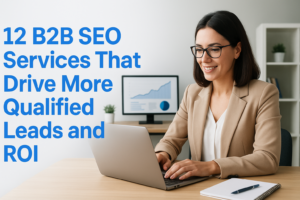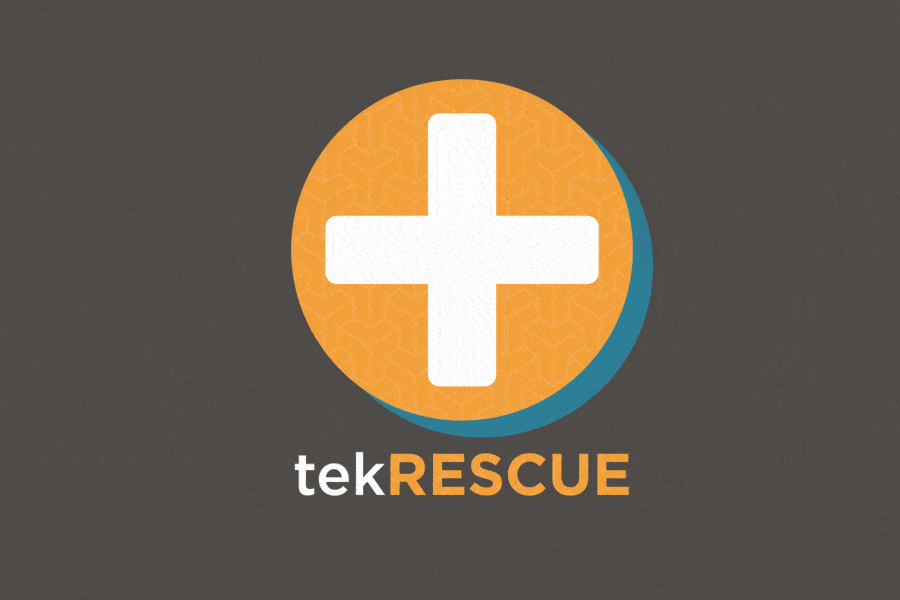

How to Enable Java in OS X Mountain Lion
So you’ve installed Mountain Lion. It won’t take you long to realize that Java is not installed or enabled by default. Since the world practically runs on Java you are going to need it. There isn’t an obvious way to install or enable Java so here’s a little tutorial to help you out. In this post I am not going to even begin to address why in the world somebody at Apple thought it would be good to disable Java by default. Something about a “security risk” I’m sure….
Anyway, here’s the tutorial:
1) Use spotlight to search for and open “Java Preferences.”
2) The system will probably say “There is no Java to configure. Would you like to download the latest version now?” or something similar to that. Click Yes.
3) Once that is done, make sure Java is enabled like in the screenshot below. Reload your browser and you’re done!