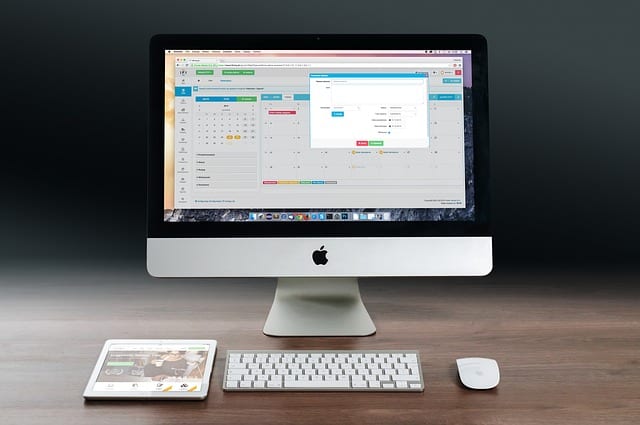

Simple Mac Maintenance
If you have a mac, you know most of the time it’s a fantastic experience. When things run smoothly, work is easier, creating is a breeze, and staying connected is a blast. Because macs often run for long periods with seemingly no issue, it can be nerve-wracking when a problem surfaces. Issues arise from time to time, but no need to fear!
For many years it was rumored that Macs were immune to things like network issues, bugs, or poor app behavior. While macs are incredible machines, that isn’t true. Similar to a vehicle, your computer may run for a while without attention and maintenance, but eventually, things will slow down and need attention. Taking time to maintain your equipment can add years to its life. Here are some simple steps for maintenance on your Mac:
Uninstall Apps You No Longer Use
Every application you have installed on your computer is taking up space. One application at a time, your Mac begins to fill up with all sorts of apps. Over time, download after download, the performance of your Mac will start to slow.
A significant first step in cleaning your Mac is to remove applications you no longer need. Sending an app to trash is not enough. Leftovers from the application remain on your computer, taking up a lot of storage. Avoid this issue and uninstall applications properly. Need help uninstalling applications? Click here!
Install Anti-Virus Protection
Keeping your device safe and secure is important, and even Macs need protection. Installing a reputable anti-virus software that works with your Mac will help keep it, and your information, safe. A secure anti-virus program used by many today is Bitdefender. This established leader in cybersecurity offers trustworthy protection for desktops, laptops, mobile devices, and more. Check here for more information on Anti-Virus for Mac.
Clean Up Files
Once unneeded applications are gone, the next step to tackle is unwanted files. You can use Mac’s Optimized Storage feature which can erase trash automatically or manually drag items to the trash, emptying it once finished. Both methods are effective and will help you free up space quickly. To permanently remove old files, applications specially made to scan your system and detect all broken or outdated files for removal can be extremely useful.
Restart Your Mac Periodically
Because Mac allows you to close the computer to put it to sleep, people can tend to go long stents of time without a full shutdown and reboot. Switching a Mac on and off again is one of the best ways to fix a problem. Restarting your Mac from time to time will free-up RAM and quit unnecessary applications running in the background. A great rule of thumb is to restart your system every two weeks or anytime a noticeable slow down in performance occurs.
Back Up Your Data
Our last tip is an absolute must, and this cannot be overstated. Backing up your data must be a top priority. Macs are unfortunately not indestructible. If something goes wrong and you have a backup in place, all of your hard work and precious photos will be safe and sound, and that should let you rest easy.
Here is what you need to do! Start using the Time Machine! Yes, you heard that right. Mac has a Time Machine that will routinely backup every file to an external storage device so they can quickly be restored. Set up the Time Machine by connecting an external hard drive to your Mac. Once that is complete, scheduling a backup is easy:
- From the Apple menu select System Preferences > Time Machine.
- Click Select Backup Disk, Select Disk, or Add or Remove Backup Disk.
- Select your disk from the list, then click Use Disk.
So take some time today, follow these simple maintenance tips and you’ll prevent your system from running into trouble and continue to enjoy the excellence of your Mac for years to come! For questions about repairs or advanced maintenance, contact tekRESCUE, a San Marcos IT company, to speak to an expert.




