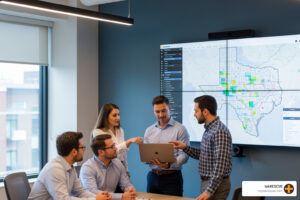Desktops To Smartphones: How To Clean Your Devices
With increasing instances of the coronavirus spreading across Texas and the United States, the Centers for Disease Control and Prevention has strongly encouraged individuals to maintain high standards of hygiene. These measures include washing your hands with soap and water regularly for 20 seconds or more, maintaining social distancing practices mandated by your local government, wearing face masks, and cleaning surfaces where the virus can survive.
The COVID-19 strain of the novel coronavirus has been shown to survive for days at a time once it lands on hard surfaces, especially metal ones. While recent research has shown it’s much more difficult to contract the virus from a surface, cleaning the electronic devices that you handle often is still a good idea. We’ve put together a list of safe ways to clean your devices so you can continue using them safely during this pandemic.
The Importance of Cleaning Devices
Cleaning your electronic devices is important for several reasons, most notably these two: 1) Clean devices help protect your health, and 2) cleaning devices appropriately can sometimes help extend their lifetimes.
Health
Our devices are high touch items. Whether it’s your desktop keyboard or the face of your smartphone, you touch it with your hands countless times every day. This transfers anything on your hands to your device’s service, where it remains, sometimes for days or more. Touching your device later risks transferring the contaminants back to your hands. Keeping your device clean, and making sure to wash your hands for 20 seconds before using it, can help prevent this.
Function
There are also functionality benefits to cleaning your devices. Many of us have probably already experienced using a smartphone or tablet with a dirty screen that has difficulty responding to touch. You might’ve also noticed how much dust or pet hair gathers on your keyboard, for both desktops and laptops. Cleaning these devices occasionally will help keep the dust and grime from hindering their function over time.
Before you Get Started
Next we’ll look at how to clean a few of the most common devices people use on a daily basis. Remember as you get started that before cleaning any device, first ensure your data is backed up!
Cleaning a Desktop Computer
Since desktops aren’t mobile devices, they receive less bacteria from being touched and moved from place to place. However, they are some of the most susceptible to dust because they are stationary.
Cleaning Your Monitor
Turn off your monitor first. This protects you and your monitor, and also makes smudges easier to see on the darkened screen.
Next, gently wipe long strokes across the screen with a soft microfiber cloth. It’s important to only gently touch the screen as pressing too hard can cause damage.
If gentle dusting doesn’t remove all of the grime, you can repeat the process with the cloth slightly dampened. Don’t use commercial cleaning solutions unless they are specifically formulated for monitors. Other cleaners can damage the screen coating. Water is usually a good option. Always apply any liquid to the cloth instead of directly to the screen to prevent drips.
Finally, when you’re finished gently dry the monitor with a soft dry cloth. Ensure that the device is completely dry before powering it back up.
Cleaning Your Keyboard
Shut off your computer and detach any connected cables between your desktop and your keyboard.
Next, turn your keyboard upside down and gently shake off any loose debris.
Use a dust vacuum or a handheld vacuum with a brush attachment to remove any dust and debris that didn’t fall off before. You can also use compressed air to remove debris between the keys, but use this method sparingly as it can accidentally blow dust deeper into your keyboard.
If you still notice debris or grime on your keyboard, you can use rubbing alcohol to clean more thoroughly. For the keys themselves, use a cotton swab lightly dipped in rubbing alcohol to swab each key. For grime between the keys, wrap a soft cloth very lightly dampened with rubbing alcohol around a knife and press it in between the rows of keys to pick up dirt there.
Cleaning a Laptop Computer
The joy of a laptop is that it can accompany us anywhere we go. However, this means these devices can pick up dust and debris from the many places they visit as well.
Cleaning Your Screen
Power down and unplug your laptop completely and ensure there is nothing attached to it, such as USB attachments or inserted memory cards.
Choose a soft, lint-free cloth and gently wipe the dust off the screen without pressing too hard.
If this doesn’t remove all the marks from the screen, you can dampen the cloth slightly and wipe the screen again. Be extremely careful not to allow any excess moisture to get in the edges of the screen or on the keyboard.
Ensure the screen is completely dry before closing your laptop.
Cleaning Your Keyboard
With your laptop still powered down and unplugged, try using a handheld vacuum cleaner with a brush attachment to sweep over your keyboard and remove dust and loose debris.
You can also use compressed air, but this shouldn’t be your first step since there’s a chance you could accidentally blow debris deeper into your device.
If you need to clean off more than dust, such as the grime that comes from frequent contact with the oils in our skin, you’ll need a sponge. Dampen it slightly and wring it out well so that it won’t leave liquid on your keyboard. Then carefully clean the keys that need it.
You can also sanitize the keys carefully with rubbing alcohol and a cotton swab.
Cleaning a Tablet or Smartphone
Smartphones and tablets are both high touch devices, with the entire device comprised of mostly a touchscreen. It’s especially important to keep these screens clean for better health and better function.
Cleaning Touchscreens
Make sure your tablet or smartphone is turned off and not plugged in. If you utilize a protective case, remove it as well. Be sure to wipe down the case before using it again.
For your tablet or smartphone touchscreen, gently wipe it a lint-free cloth and a cleaning solution if necessary.
Avoid using paper towels on the screen as they can leave small scratches on it. Also, avoid using solutions such as Lysol wipes to clean the screen. Strong cleaning liquids can damage the screen and make it less responsive. Instead, you can use a cloth dampened with a cleaning solution for screens well wrung out so that no excess liquid is left on the screen.
Remember to avoid getting liquid near the charging port or the headphone jack.
After cleaning the screen, make sure you gently cleanse the back and sides of your device as well. Remember to let your device dry completely before returning it to its case.
Cleaning Screens with Screen Protectors
A solution many people use to protect their tablets, and sometimes smartphones, is a screen protector sheet. If you use a screen protector for your device, you can clean it the same way you would clean the screen without one, being careful not to peel up the edges.
Need help cleaning your device, or learning how to back up your data before a cleaning? Contact tekRESCUE, a managed IT service provider in San Marcos, TX, for more information.