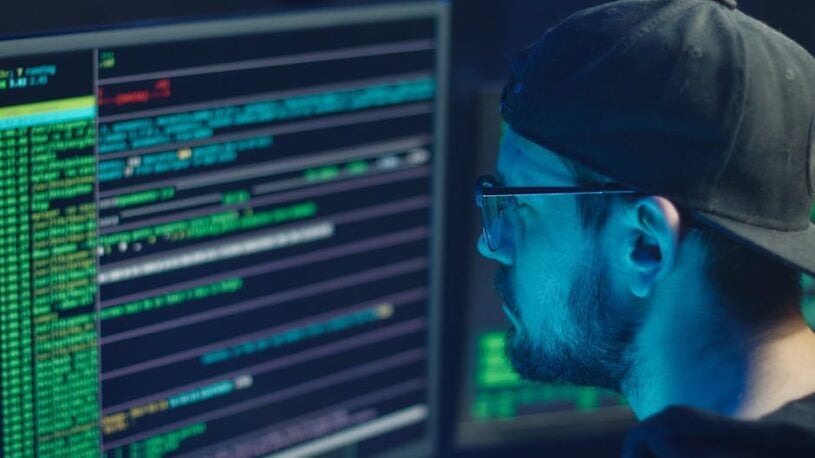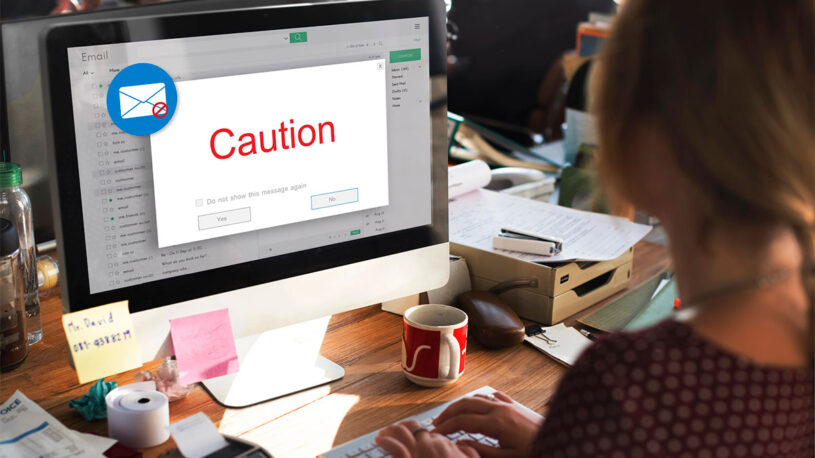Unlock Security: Best Ways to Handle Your Passwords
If you’re asking how to manage your passwords?, you’re on the right track to better online security. Here’s a quick guide to get started:
- Use Strong, Unique Passwords: Prioritize length (aim for 16+ characters) over extreme complexity. Never reuse passwords across different accounts.
- Employ a Password Manager: These tools securely store, generate, and autofill unique passwords for all your online accounts, accessible with one master password.
- Enable Multi-Factor Authentication (MFA): This adds an essential second layer of verification beyond just your password.
- Accept Passkeys: Where available, use passkeys for a more secure, convenient, and truly passwordless login experience.
Passwords are the digital keys to your online life, but weak ones remain dangerously common. Reusing passwords across different sites creates a massive security risk. If one account is breached, criminals can use those same credentials to access your other accounts, a technique called “credential stuffing.” The consequences can be severe, with data breaches often starting with a single compromised password.
Fortunately, managing your digital life securely doesn’t have to be a headache. There are simple, effective ways to make your passwords as strong as possible, keeping hackers out and your information safe.
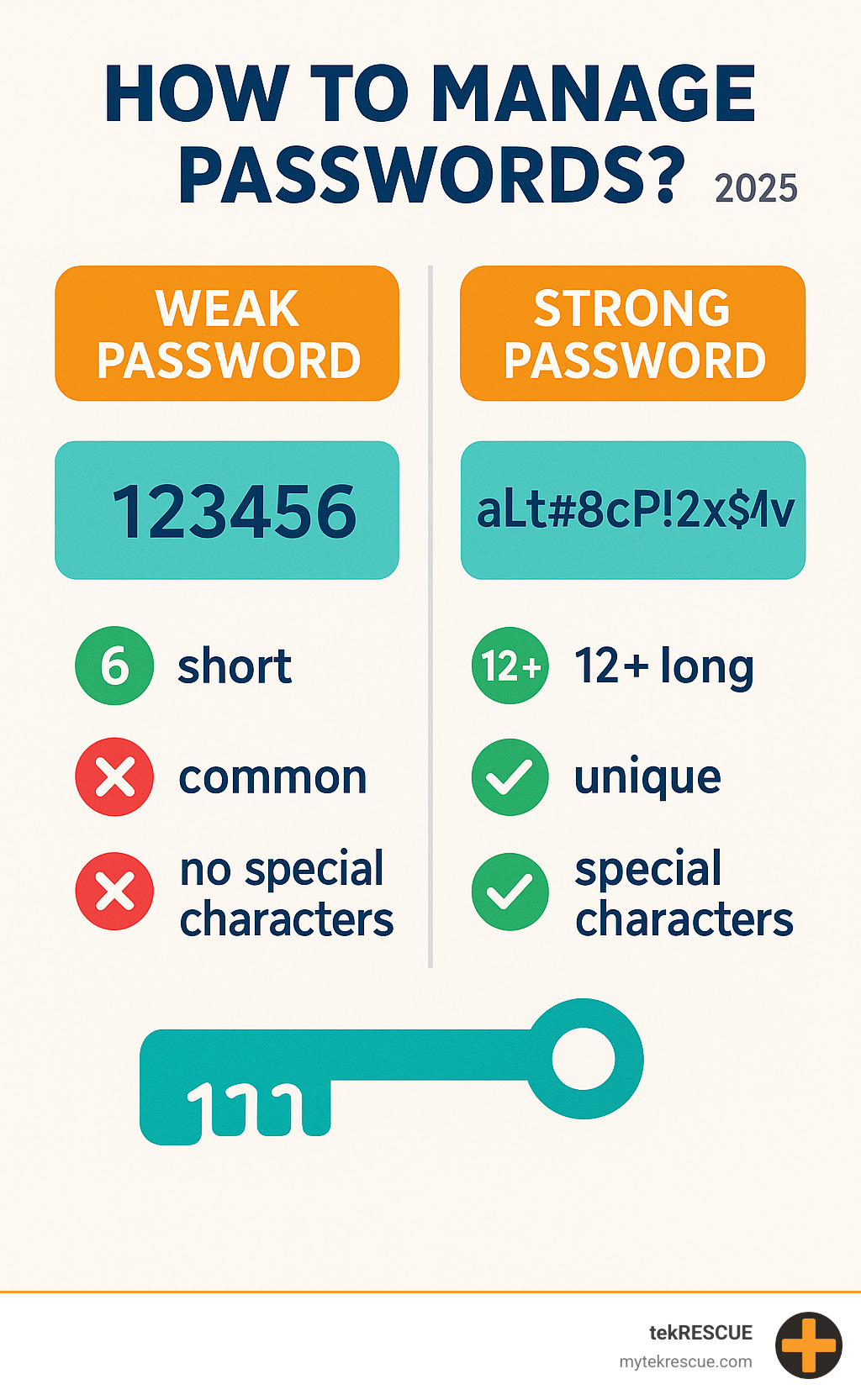
Crafting Unbreakable Passwords: Length, Complexity, and Uniqueness
Using weak or reused passwords is like leaving a key to your house under the welcome mat. Hackers use automated tools to try common passwords and credentials from past data breaches to break into accounts. This is why a single weak password can compromise your entire digital life.
So, what makes a password strong? While mixing character types is good, the most critical factor is length. A long passphrase (a string of unrelated words) is far more secure and often easier to remember than a short, complex one. For example, “correct horse battery staple” is much stronger than “P@$$w0rd!”. Aim for at least 16 characters.
Here are the key characteristics of a strong password:
- Length: The longer, the better. A 16-character password is exponentially harder to crack than an 8-character one.
- Uniqueness: Never reuse passwords. Every account needs its own unique password to prevent a single breach from affecting other accounts.
- Unpredictability: Avoid personal information (birthdays, pet names), common words, or simple sequences.
- Character Variety: Include a mix of uppercase letters, lowercase letters, numbers, and symbols to add another layer of security.

What is a Password Manager and How Does It Work?
A password manager is a secure digital vault for all your login credentials. Instead of trying to remember dozens of complex passwords, you only need to remember one: your master password.
Here’s how it works: The manager encrypts your stored passwords using a “zero-knowledge” model, meaning only you can access them with your master password. It can generate strong, unique passwords for new accounts, autofill them on websites and apps, and sync them across all your devices. Many also warn you if one of your passwords appears in a data breach. You can learn more about encryption to appreciate this level of security.
The main benefits are:
- Improved Security: Eliminates password reuse and enforces strong, unique passwords for every site.
- Convenience: Saves time with autofill and removes the need to remember or reset passwords.
- Peace of Mind: Your digital keys are securely stored, organized, and monitored.
A password manager is an essential tool for modern online security. For more tips, dig into The Dos and Don’ts of Password Security.
How to Manage Passwords with Different Types of Managers
Password managers come in three main types:
1. Browser-Based Managers (e.g., Google Chrome, Firefox)
These are built into your web browser. They are free and convenient but often lack advanced features and are tied to a single browser ecosystem. Their security is linked to your browser’s security, which can be a vulnerability.
2. Third-Party Cloud-Based Managers (e.g., Bitwarden, 1Password)
These are dedicated apps that offer robust features, cross-platform syncing, and strong, zero-knowledge encryption. They provide the best balance of security and convenience for most users, though premium features often require a subscription.
3. Self-Hosted Solutions (e.g., KeePassXC)
These give you maximum control by letting you store your encrypted password file on your own device or personal cloud storage. They are often free and open-source but require more technical knowledge to set up and sync across devices.
Here’s a quick comparison:
| Feature | Browser-Based Managers | Third-Party Cloud-Based Managers | Self-Hosted Solutions |
|---|---|---|---|
| Convenience | High (native integration) | High (seamless cross-platform) | Moderate (requires manual setup/sync) |
| Security | Good (tied to browser security) | Excellent (dedicated, robust enc.) | Excellent (user-controlled data) |
| Features | Basic | Extensive | Varies (basic to advanced) |
| Cost | Free | Often subscription-based | Free (usually open-source) |
| Ideal User | Casual user, single browser | Most users, multiple devices/browsers | Tech-savvy, maximum privacy concern |
For most people, a reputable third-party cloud-based manager is the best choice. The biggest risk with any manager is the “single point of failure”: if someone gets your master password, they get everything. That’s why your master password must be incredibly strong and protected with MFA. Learn more about the Benefits of Using a Password Manager for Your Business.
Beyond Passwords: Enhancing Security with MFA and Passkeys
Strong passwords and managers are the foundation, but you can improve security with MFA and passkeys.
Multi-Factor Authentication (MFA)
MFA (or 2FA) adds a second verification step to your login. Even if a hacker steals your password, they can’t get in without your second factor. This can be something you have (your phone) or something you are (your fingerprint).
Common MFA types include authentication apps (most secure), physical security keys, biometrics, and SMS codes (least secure). We strongly recommend enabling MFA on all important accounts, especially your password manager. See our guide on Multi Factor Authentication How To.

Passkeys
Passkeys are the future: a more secure and convenient passwordless login. Instead of a password, your device uses a unique cryptographic key pair. The private key stays securely on your device (protected by your PIN or biometrics), while the public key is stored by the website.
This method is resistant to phishing and data breaches because there is no password to steal. This is a game-changer for managing passwords (or rather, how to not manage them!). For a deeper dive, explore the Introduction to Passkeys.
Your Action Plan for Stronger Digital Security
Now, let’s turn knowledge into action. Following these steps will significantly boost your digital defenses.
While some people use personal formulas or write passwords down, these methods are often predictable or vulnerable to loss and theft. For the vast majority of users, a reputable password manager is the safest and most convenient way to effectively manage passwords.
A Simple Checklist for Better Password Security Today
Here’s a simple checklist to improve your password security today:
- Conduct a Password Audit: Use a tool like Password Checkup or your password manager’s audit feature to find weak, reused, or compromised passwords. Change them immediately.
- Adopt a Password Manager: Choose a reputable manager like Bitwarden (cloud-based) or KeePassXC (self-hosted) to act as your secure digital vault.
- Create a Strong Master Password: Make it a unique passphrase at least 20 characters long. This is the one password you must remember and protect.
- Enable MFA Everywhere: Activate Multi-Factor Authentication on all important accounts, especially email, banking, and your password manager.
- Generate Unique Passwords: Use your manager to create a long, random, unique password for every new account you create.
- Update Old Passwords: Systematically replace weak and reused passwords, starting with your most critical accounts (email, banking).
- Use Passkeys: When a site offers passkeys, use them. They are more secure and convenient than passwords.
- Practice Digital Hygiene: Regularly delete old accounts you no longer use and keep your software updated. Learn more with our guide on Digital Hygiene How to Improve Yours.
- Backup Your Master Password: Keep a secure, offline copy of your master password for emergencies, such as in a fireproof safe.
How to Manage Passwords Securely for Your Business
For businesses, the stakes are much higher, as a single compromised employee password can lead to a major data breach. A strategic, centralized approach is essential.
- Use a Business Password Manager: Implement a solution like Bitwarden Business to centralize control, create shared vaults, and enforce security policies for compliance (GDPR, HIPAA, etc.).
- Enforce Strong Policies: Use the manager to mandate minimum password length and complexity across the organization.
- Mandate MFA: Make Multi-Factor Authentication a non-negotiable requirement for all employee accounts and critical systems.
- Conduct Regular Security Training: Educate employees on password hygiene and how to spot phishing attacks to mitigate human error.
- Monitor for Breached Credentials: Actively scan for leaked employee credentials on the dark web and respond immediately.
- Secure Your Infrastructure: Ensure networks and devices are secure with regular updates and vulnerability assessments.
At tekRESCUE, we build comprehensive cybersecurity strategies for businesses. We provide expert cybersecurity, Strategic AI Consulting, and digital marketing to protect your assets and boost your online presence. We help businesses in San Marcos TX, Central Texas, DFW, and across Texas build a robust security foundation, including expert guidance on managing passwords for your entire organization.
We offer proactive protection through our managed IT services to make your business resilient against cyber threats. Don’t leave your digital security to chance.
By using strong, unique passwords, password managers, MFA, and passkeys, you can significantly reduce your risk of cybercrime. While no solution is foolproof, these strategies build a powerful defense for your digital life. Ready to take the next step? Secure your business with professional IT Services