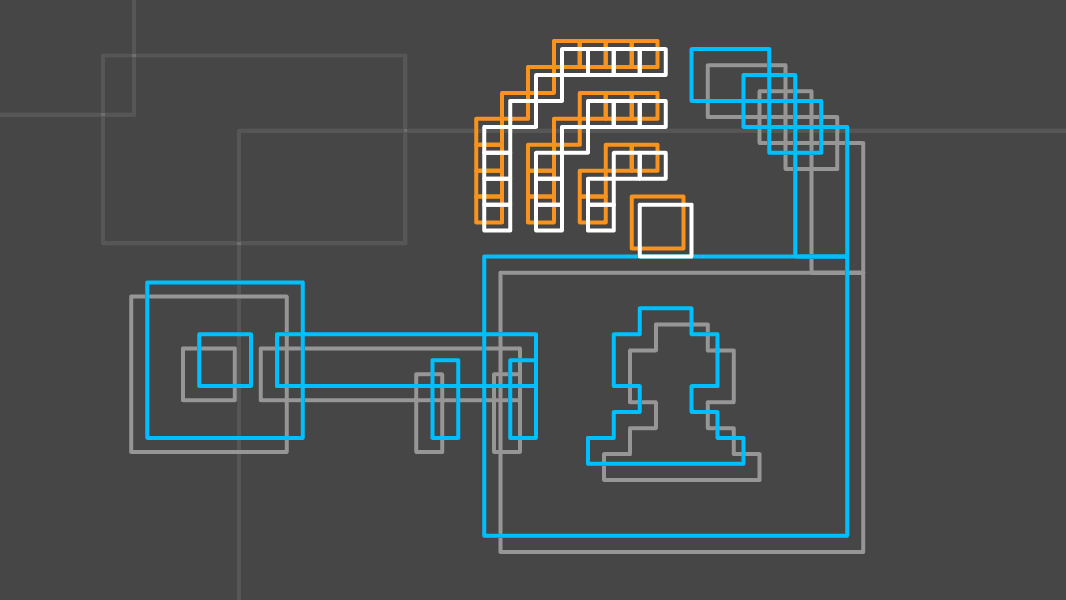

Protecting Your Wi-Fi Network
If you have a home Wi-Fi network that isn’t secured, there’s a good chance others in your vicinity have connected to your router without your knowledge or consent. Many smartphones today will automatically connect to open Wi-Fi networks, which can suck up your bandwidth and decrease your internet speeds. While this is relatively harmless–more an annoyance, than anything–some may take advantage of your network by doing shady things such as pirating movies and music, which can get draw unwanted attention to your IP address.
Fortunately, it’s pretty easy to avoid these issues. The first thing you should do is secure your Wi-Fi network with a password. This is typically straightforward, but can be tricky if you’ve never had to do it before. There’s usually an address (it usually looks something like this: https://192.168.1.2) you can put in your web browser that will open up your router’s control panel. Sometimes this address is printed on the sticker on your Wi-Fi router. If you don’t see it there, simply search Google for [router manufacturer] + “control panel IP”. So If you have a netgear router, you could search google for “Netgear control panel IP” and you should see the correct address pretty quickly.
Once you’ve found the login page, you’ll have to log in to set up your password. Normally the username and password are “admin,” but that doesn’t always work. You can check this handy site to see what the default settings could be. You’ll then want to find the section where you can set your router password. It’s different for every model, but you’re looking for something along the lines of “security settings.”
When you find the right area, you’ll need to come up with a strong password. Don’t worry about making it something simple to memorize, just write it down on a sticky note so you can get to it when you need it–which shouldn’t be very often. We recommend at least 15 characters for your password, but some would say that’s a bit overkill. As long as it’s over 10 you should be okay, provided you use a password that contains all of the following:
- Uppercase letters
- Lowercase letters
- Numbers
- Symbols
Pro tip: avoid using uppercase i’s, lower case L’s, zeros and ones, they can be difficult to tell apart and cause a headache when others try to enter the password.
Another good idea is utilizing a firewall to further protect your network, but we’ll go over various firewalls in an upcoming post, so stay tuned!
If you need any assistance getting your router secured, or have any other technical questions/issues you’d like resolved, be sure to call tekRESCUE today (512–843–2835) to discuss your needs!



