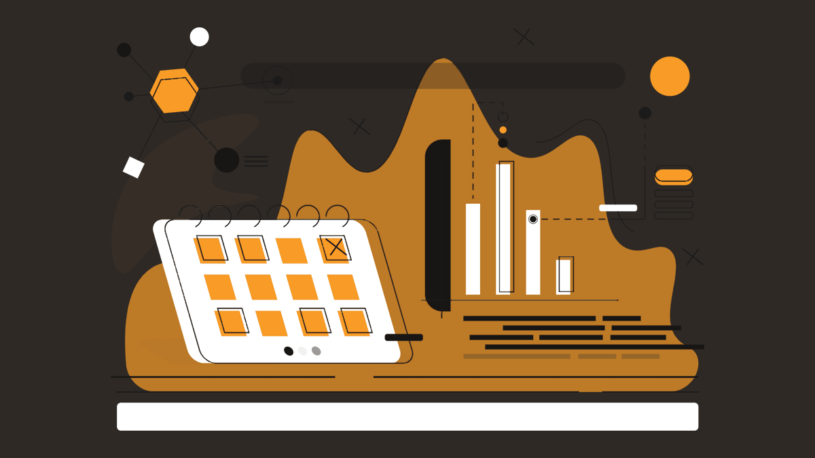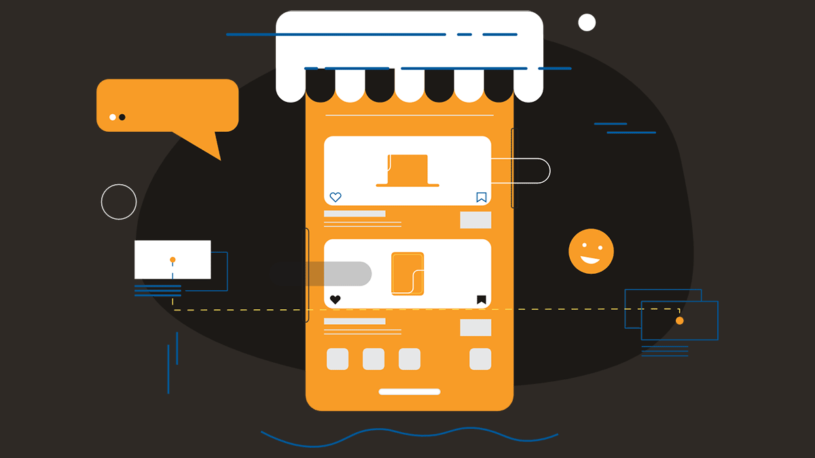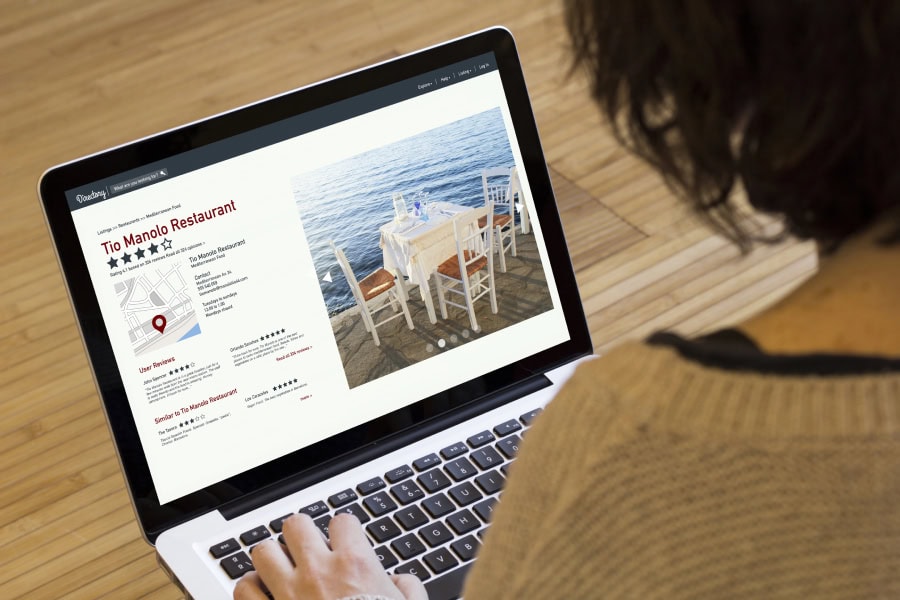

Game Changer for Austin IT Management: Active Directory Users & Computers
Active Directory Users and Computers (ADUC) is a powerful tool developed by Microsoft for managing user accounts and security groups in enterprise environments. For Austin IT management, it serves as a cornerstone, offering a centralized platform to handle a myriad of tasks essential for efficient user management.
What makes ADUC stand out are its surprising features that go beyond the basics. These include advanced search capabilities, organizational units (OUs) for better user organization, and permissions management to ensure robust security protocols. These functionalities make ADUC an indispensable component of Austin managed IT practices.
You’ll gain insight into:
- Key functionalities such as creating and modifying user accounts.
- Lesser-known capabilities, including advanced permissions settings.
- Step-by-step instructions for installation and setup on Windows 10/11.
- Practical tips on integrating ADUC with other tools like PowerShell.
Understanding Active Directory and ADUC
Active Directory (AD) is a directory service developed by Microsoft that plays a crucial role in centralized identity management within organizations. It provides a structured data store for managing network resources, such as users, computers, and applications. By maintaining this information in a hierarchical format, Active Directory allows for seamless access control and policy enforcement across the enterprise environment.
Active Directory Users and Computers (ADUC) is an essential tool for administering Active Directory. As a Microsoft Management Console (MMC) snap-in, ADUC offers a user-friendly interface specifically designed to manage Active Directory objects efficiently. This includes:
- Creating new user accounts
- Modifying existing accounts
- Managing group memberships
The intuitive tree-view layout of ADUC simplifies navigation through organizational units (OUs) and other directory structures.
Installing and Setting Up ADUC on Windows 10/11
Installing Active Directory Users and Computers (ADUC) on Windows 10/11 is a straightforward process. Follow these steps to ensure a smooth installation:
- Open Settings: Press Win + I to open the Settings app.
- Navigate to Optional Features: Go to Apps > Optional Features.
- Add a Feature: Click on Add a feature at the top of the page.
- Search for RSAT: In the search box, type “RSAT”.
- Select RSAT Components: Locate RSAT: Active Directory Domain Services and Lightweight Directory Tools from the list and check the box next to it.
- Install: Click Install, then wait for the installation process to be completed.
Troubleshooting Common RSAT Installation Issues
When installing ADUC, some users may encounter issues:
- Incorrect Windows Version: Ensure your Windows version is compatible with RSAT. For Windows 10, this feature is available in versions 1809 and later.
- Windows Firewall Disabled: Enabling Windows Firewall can sometimes resolve installation errors.
- Reinstallation: If the installation fails, try uninstalling any existing RSAT components and reinstalling them.
Key Features of ADUC You Need to Know About
Active Directory Users and Computers (ADUC) is an indispensable tool for managing user accounts, security groups, and organizational structures within an enterprise environment. Its comprehensive suite of functionalities enhances efficiency and precision in IT management.
Creating New User Accounts
One of the primary tasks facilitated by ADUC is the creation of new user accounts. Administrators can quickly add users to the Active Directory with detailed attributes such as username, password, job title, and department.
Modifying Existing Accounts
ADUC also excels at modifying existing accounts. Whether it’s updating contact information, changing passwords, or adjusting user properties, ADUC provides an intuitive interface for making these changes swiftly. This capability is particularly useful for keeping user data current and accurate.
Efficiently Managing Group Memberships
The ability to manage group memberships efficiently is another critical feature of ADUC. Administrators can easily add or remove users from groups, which simplifies permission management and ensures that access controls are consistently applied across the organization. Group management in ADUC supports the enforcement of security policies and helps maintain organized user hierarchies.
These essential functionalities make ADUC a cornerstone for effective IT management, enabling administrators to handle user-related tasks with ease and accuracy.
Advanced User Management with Organizational Units (OUs) in ADUC
Organizational Units (OUs) in ADUC are crucial for making user management easier and improving how the organization works. With OUs, administrators can group users, computers, and other directory objects into logical units that reflect the organization’s structure. This hierarchical setup makes administrative tasks simpler and strengthens security measures.
Key benefits of leveraging OUs in ADUC:
- Enhanced Organization: OUs allow for a clear and intuitive representation of the organization’s structure. For instance, departments like HR, Finance, and IT can each have their own OU, making it easier to locate and manage relevant user accounts.
- Delegated Administration: Specific administrative rights can be assigned to different OUs. This means IT staff or departmental managers can be granted permissions to manage users within their respective units without affecting other parts of the organization.
- Group Policy Application: OUs enable targeted application of Group Policies. Policies can be configured at the OU level to enforce specific security settings or software installations only for the users within that unit.
- Simplified Bulk Operations: Tasks such as moving multiple users between departments or applying changes to a set of users become more manageable when those users are grouped within an OU.
Using Search Features to Simplify User Management Tasks in ADUC
Efficient user management in large organizations requires quick access to specific users or groups. The search feature in Active Directory Users and Computers (ADUC) simplifies this task, allowing administrators to find users in ADUC with ease.
Key Benefits of the Search Feature
- Quick Access: By utilizing the search feature, IT administrators can instantly locate specific user accounts or security groups without navigating through multiple Organizational Units (OUs).
- Advanced Filters: ADUC provides advanced filtering options. Administrators can refine their search based on various criteria such as user attributes, group memberships, or specific properties.
- Saved Queries: For recurring searches, the Saved Queries feature enables the creation and storage of custom queries. This functionality streamlines repetitive tasks and enhances efficiency.
Practical Steps for Using the Search Feature
Initiate a Search:
- Open the ADUC console.
- Right-click on the domain or an OU where you want to perform the search.
- Select Find… from the context menu.
Define Search Criteria:
- In the Find dialog box, select the object type you are searching for (e.g., Users, Groups).
- Enter relevant details or use advanced filters to narrow down results.
Execute and Review Results:
- Click Find Now to execute the search.
- Double-click on any result to view detailed properties or perform administrative actions.
The search feature not only saves time but also reduces errors associated with manual navigation through complex directory structures.
Ensuring Security with Permissions Management in ADUC
Permissions management in ADUC is a critical aspect of maintaining a secure Active Directory environment. By using tools like ADUC, administrators can effectively control access to resources and ensure that only authorized users have the necessary permissions to perform specific actions.
Key aspects of permissions management in ADUC include:
- Defining Access Levels: Administrators can assign different levels of access to users and groups by setting permissions on objects within Active Directory. These permissions determine what actions users can perform, such as reading or modifying data.
- Delegating Control: ADUC allows for the delegation of administrative tasks. This feature enables administrators to grant specific rights to other users without giving them full control over the domain. For example, helpdesk staff might be given permission to reset passwords or unlock user accounts.
- Setting Inheritance: Permissions set on parent objects can be inherited by child objects, streamlining the process of managing access controls across multiple items. This hierarchical structure ensures consistency and simplifies the administration of large environments.
- Monitoring and Auditing: Through advanced settings in ADUC, administrators can enable auditing features to track changes made to permissions. This capability helps in identifying unauthorized modifications and maintaining compliance with security policies.
Examples of permissions management tasks in ADUC:
- Assigning read/write permissions to individual user accounts.
- Configuring security groups with appropriate access levels for shared resources.
- Implementing fine-grained password policies for different organizational units (OUs).
Common Administrative Tasks Made Easy with ADUC
Active Directory Users and Computers (ADUC) significantly simplifies routine administrative tasks. A prime example is the ability to reset user accounts and change passwords in ADUC.
Password Resets
Resetting a user’s password can be done swiftly through the ADUC interface:
- Locate the User Account: Use the search feature or navigate through Organizational Units (OUs) to find the specific user.
- Right-click on the User: Select “Reset Password” from the context menu.
- Enter New Password: Input the new password and confirm it.
- Options for User Change: Optionally, check “User must change password at next logon” to enhance security.
This process ensures that users regain access quickly, minimizing downtime and boosting productivity.
Account Unlocks
Unlocking a locked user account is another task made easy by ADUC:
- Find the Locked Account: Navigate or search for the locked user within ADUC.
- Right-click and Select Properties: From the context menu, choose “Properties.”
- Account Tab: In the properties window, go to the “Account” tab.
- Unlock Account: Check the box labeled “Unlock account,” then apply and save changes.
These functionalities highlight ADUC’s role in streamlining common administrative duties, ensuring IT administrators can manage user accounts efficiently and securely.
Integrating RSAT and PowerShell for Enhanced Functionality in Active Directory Management
Remote Server Administration Tools (RSAT) significantly boost the capabilities of remote server administration when integrated with Active Directory management tools such as PowerShell. RSAT provides administrators with a suite of powerful tools, including Active Directory Users and Computers (ADUC), that simplify the management of network resources.
Benefits of RSAT Integration with PowerShell
Using RSAT alongside PowerShell opens numerous possibilities for advanced automation and efficient administrative tasks:
Automated User Account Provisioning: PowerShell scripts can automate the creation, modification, and deletion of user accounts, reducing manual effort and minimizing errors.
PowerShell New-ADUser -Name “John Doe” -GivenName “John” -Surname “Doe” -SamAccountName “jdoe” -UserPrincipalName “[email protected]” -Path “OU=Users,DC=domain,DC=com”
Group Policy Updates: Automate Group Policy Object (GPO) management to ensure policies are consistently applied across all users and devices.
PowerShell New-GPO -Name “NewPolicy” | New-GPLink -Target “OU=Users,DC=domain,DC=com”
Bulk Operations: Efficiently handle bulk operations such as resetting passwords or updating user attributes by executing batch scripts.
PowerShell Get-ADUser -Filter * | Set-ADUser -ChangePasswordAtLogon $true
Enhancing Security and Efficiency
Integrating RSAT with PowerShell not only enhances efficiency but also strengthens security. Automated scripts ensure consistent application of security policies and reduce the risk of human error. If you need help installating or troubleshooting ADUC or Powershell, please don’t hesitate to contact us for accessible and ready tech support in Austin, TX.
For Austin MSP, this combination empowers administrators to manage Active Directory environments more effectively and securely.
Frequently Asked Questions About Active Directory
What is Active Directory Users and Computers (ADUC)?
Active Directory Users and Computers (ADUC) is a powerful Microsoft tool used for managing user accounts and security groups within enterprise environments. It serves as a Microsoft Management Console (MMC) snap-in specifically designed for handling Active Directory objects, playing a crucial role in centralized identity management.
How do I install ADUC on Windows 10 or Windows 11?
To install ADUC on Windows 10 or Windows 11, you can add it via Optional Features. Navigate to Settings > Apps > Optional Features, then select ‘Add a feature’ and choose ‘RSAT: Active Directory Domain Services and Lightweight Directory Tools.’ Follow the prompts to complete the installation. If you encounter issues, ensure your system is updated and check for any missing dependencies.
What are some key functionalities of ADUC?
Key functionalities of ADUC include creating new user accounts, modifying existing accounts, managing group memberships efficiently, and utilizing Organizational Units (OUs) to enhance user organization. These features make user management straightforward and effective in an enterprise setting.
How can Organizational Units (OUs) improve user management in ADUC?
Organizational Units (OUs) allow administrators to categorize users into logical groups within ADUC. This enhances management capabilities by enabling easier application of policies, delegation of administrative tasks, and streamlined organization of user accounts based on department or function.
What are the benefits of using search features in ADUC?
The search features in ADUC are essential for quickly locating specific users or groups. By utilizing these search functionalities effectively, administrators can save time during user management tasks, ensuring more efficient access to necessary accounts without navigating through extensive lists.
How does permissions management work in ADUC?
Permissions management within ADUC involves defining access rights for users and groups in Active Directory. Administrators can set permissions to control who can view or modify objects within the directory, thereby enhancing security and compliance within the organization.
Table of Contents